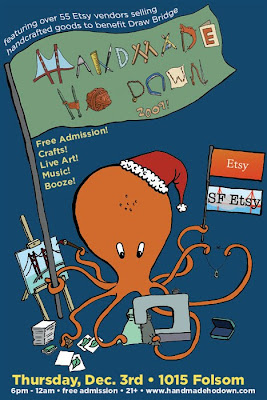Today's process post is by Monkey, who will take you through a coloring of a illustration of some monster lady (who is holding a fish).
Hi everyone! So today I decided to work a bit more details than I usually do in terms of my pencils/linework. I started out in my sketchbook with a HB pencil, and roughed out this drawing. I then had Eve add something, and she chose to just add a little fish. Honestly, I was hoping she would do an environment for the character (since she's amazing and I'm not as experienced as she is), but I got a cute fish, so I'll take it.
 After scanning the pencil drawing in, I then proceeded to multiple the drawing layer, and create a new painting layer underneath. I then started in blocking in color, not worrying too much about light and darks (as I took care of the basic lighting via pencil), and more about overall color harmony. Everything is a bit pastel-like at this stage, as I don't want to get too saturated yet, and since I'm dealing with a triad (yellow hair, blue jeans, pinky (ie red) skin and lips), I have to be careful not to make it clash too much.
After scanning the pencil drawing in, I then proceeded to multiple the drawing layer, and create a new painting layer underneath. I then started in blocking in color, not worrying too much about light and darks (as I took care of the basic lighting via pencil), and more about overall color harmony. Everything is a bit pastel-like at this stage, as I don't want to get too saturated yet, and since I'm dealing with a triad (yellow hair, blue jeans, pinky (ie red) skin and lips), I have to be careful not to make it clash too much. Next, I throw in a gray gradient to give it a sense of a light source, which has to match with the light source that I first indicated by the shading of the character. I also decide to give her green eyes and blood-soaked red lips.
Next, I throw in a gray gradient to give it a sense of a light source, which has to match with the light source that I first indicated by the shading of the character. I also decide to give her green eyes and blood-soaked red lips. I want to give the illustration a bit of a mood, so I decide that the values are all waaaay too high key (ie. all the values are really light) and thus I play around with contrast, brightness, and levels to bring it down quite a bit. I add some blood splatters to her shirt, fish, and teeth.
I want to give the illustration a bit of a mood, so I decide that the values are all waaaay too high key (ie. all the values are really light) and thus I play around with contrast, brightness, and levels to bring it down quite a bit. I add some blood splatters to her shirt, fish, and teeth.
Next, unfortunately, comes the "and then you suddenly have a cake" part, as I got a bit carried away fixing things and I forgot to take more intermediate steps of the painting. At this point, I realized that with the way I lighted the monster's body, her shadow should have been going behind her, not in front of her. Thus, I had to correct that, make a lot of the values darker, I threw in some wood textures behind her for a background, created a plane change where the wall hits the ground, added an overhead lamppost (outside of the picture plane), and hid more of her body in shadow.

So there you are, from pencil sketch to sort of a finish. In reality, I need to either move the light source over (to justify why so much of her face is lit up), or make more of her face and body darker. Also, the value change from light to shadow on her feet, leg, and arms could be made more apparent in order to really put the rest of her body in the shadows. Well, an artist's job is never really done - generally you just run out of time, motivation, energy, inspiration, or money, and that's when you call it a day.
Hope this was helpful and interesting, and thanks for reading!



 =
=